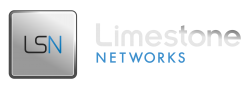This article explains how to reset the root password if you no longer know it. You will require KVM access to your server in order to perform these steps.
CentOS/Fedora
- Through the KVM, initiate a restart of your server by sending the shutdown command:
1shutdown -r now - When it comes to the Loading CentOS/Fedora Grub Bootloader screen hit esc. (Right after you get to the network boot screen it will be at the grub bootloader screen)
- At the grub screen select the default OS & hit e to edit.
- Then you should have 3 lines of text. Select the line that starts with kernel & ends in root=label=/
- Press e to edit the line, and at the end of the line add a space and then put a capital S.
- Then enter to save & go back to the previous screen.
- Then hit b for boot with that line selected.
- It will enter you in single user mode and you get a bash prompt.
- Then you can just type ”’passwd”’ enter new password and reboot.
You will not need to re-edit the grub loader it reverts to normal after the next reboot.
Debian
Reboot and edit the Grub kernel line add a space then the following at the end of the line. (like ‘Alternate Method’ above)
|
1 |
init=/bin/sh |
Then run this command to remount the root partition in read/write mode.
|
1 |
mount -o remount,rw / |
and reset the root password as normal with the ‘passwd’ command.