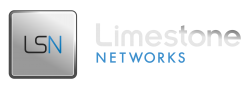With the new Java 8 rolled out, it has been discovered that it can block access to SuperMicro IPMI interfaces, if it doesn’t meet the minimum security requirements.
Below are the steps that can be taken to fix this. This solution should work for Windows 7 64bit, Windows 7 32bit, Windows 8 64bit, and Windows 8 32bit. This fix may need to be implemented before each remote control session via a SuperMicro IPMI.
- Go to the Start Menu
- Choose Java
- Click Configure Java
- You should be on the General tab
- Click Settings…
- Click Delete Files…
Make sure both “Trace and Log Files” and “Cached Applications and Applets” are check marked and “Installed Applications and Applets” is unchecked.
- Press OK
- Click Security
- On this page, make sure that the Java security level is set to the High setting.
- Click Edit Site List, then add the IP address of the IPMI to the Exception Site List….
- Click Apply
- Press OK again on the General tab to exit
- Open the Remote Control session, and you should then be able to use the IPMI.