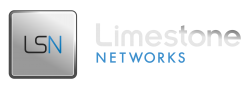By default, Limestone only binds your first primary IP address. This is because there are different methods of applying your additional IPs that may require that they not be bound originally.
Basic
Here is the simplest way of binding your additional IPs:
- Login to Remote Desktop
- Go to Control Panel-> Network Connections -> Local Area Connection (make sure that the IP on this connection is not 10.*. If it is, use the other Local Area Connection)
- Right-click on Properties
- Select Internet Protocol (TCP/IP)
- Click Properties
- Click Advanced
- Click Add and add the new IPs with the correct Subnet Mask
Advanced
If you are adding multiple IP addresses, you can also use the following in the command prompt.
|
1 |
FOR /L %I IN (x,1,y) DO netsh interface ip add address "Local Area Connection 2" 216.245.218.%I 255.255.255.224 |
- x = The starting octet. This should be the one after your primary. (0.0.0.x)
- y = The ending octet. Your last available IP.
You will need to change “216.245.218.” and “255.255.255.224” to match your IPs and subnet.