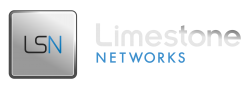This guide will show you how to install Softaculous on a WHM dedicated server.
Before the Installation
- Obtain a licensed WHM server
- If you have a firewall, whitelist IPs to download and update Softaculous scripts
- api.softaculous.com (IP : 216.18.221.243)
- s1.softaculous.com (IP : 192.99.110.112)
- s2.softaculous.com (IP : 76.164.222.115)
- s3.softaculous.com (IP : 76.164.201.252)
- s4.softaculous.com (IP : 138.201.24.83)
- s7.softaculous.com (IP : 104.250.159.187
Installing Softaculous
Enable ionCube Loaders
- In WHM (as root user), navigate to Server Configuration -> Tweak Settings -> PHP
- Enable the loader by placing a check in the box next to “ioncube”
- Click ‘Save’
Once you have enabled the ionCube Loaders, SSH into your server and enter the following commands:
|
1 2 3 |
wget -N http://files.softaculous.com/install.sh chmod 755 install.sh ./install.sh |
Now visit your WHM web interface.
Navigate to Plugins -> Softaculous – Instant Installs.
If the installation was successful, you will see the home screen of Softaculous displaying the Software Info
Installing with Proxy Settings
If you need to install Softaculous using proxy settings then you can pass the parameters using the command below:
|
1 2 3 |
wget -N http://files.softaculous.com/install.sh chmod 755 install.sh ./install.sh proxy proxy_ip=YOUR_IP:PORT proxy_auth=USERNAME:PASSWORD |
Proxy Parameters:
- proxy_ip : Enter your Proxy server’s IP and port
- proxy_auth : Enter the proxy server’s authentication details (Username and Password)